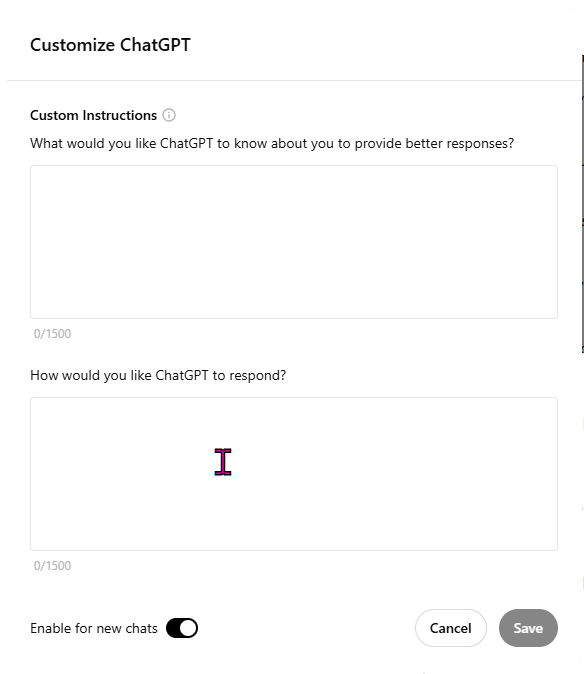IN THIS LESSON
Customising ChatGPT
In Chapter 1 (Lesson 4), we discussed the five most important concepts:
Prompts
Responses
Context
Personas
Tokens
In this lesson, you’ll learn how to add Custom Instructions to improve ChatGPT's response to your prompts.
There are two parts to this:
What do you want ChatGPT to know about you?
How do you want ChatGPT to respond?
Look at each section below to decide how to customise ChatGPT to maximise its benefit. Custom instructions help provide context when you interact with ChatGPT.
How do you access these Custom Instructions?
At the top right of the ChatGPT window, there’s an icon beside the “Share” button. This is where you access your settings. Click this to open the menu and select the option “Customize ChatGPT”.
Next you’ll see a window where you can add the appropriate custom instructions. You can come back to this at any time to update them.
What do you want ChatGPT to know about you?
Customising ChatGPT lets you adjust how it responds to match your needs. You can change things like tone, style, and detail to suit different situations. For example, you might use a formal tone with clients and a casual one for internal messages. You can also add specific knowledge or terms to make communication smoother and more relevant to your goals.
Not sure where to start? Let’s look at some examples using ChatGPT to guide you.
Start with a prompt like this:
What do you need to know about me to improve your responses?
ChatGPT will give you a list of things to consider. What you decide to share is completely up to you, but the response may be something like this:
To improve my responses and make them more relevant, it would be helpful to know things like:
Your interests: What topics you enjoy discussing (e.g., science, art, technology, entertainment, etc.).
Your goals: Whether you're learning something, working on a project, or just having a casual conversation.
Preferred level of detail: Do you prefer brief, to-the-point answers, or more in-depth explanations?
Personal preferences: Do you like a certain writing style, formality level, or specific way of organizing information?
Previous discussions: If there are specific ongoing topics or projects you're working on that we’ve talked about before.
I can also adjust my tone and focus to suit your needs. Let me know what works best for you!
Use these suggestions to create your custom Instruction.
Note: There is a limit of 1,500 characters, so you may need to play around to optimise it.
How do you want ChatGPT to respond?
One of the first things I do is to instruct ChatGPT to respond using Australian English (by default, you’ll get American English).
Note that these instructions are applied to all your prompts and responses. You don’t need to include this whenever you create a new chat. Once you’ve entered these two instructions, click “Save” at the bottom of the window. These instructions are automatically applied to every new chat you create unless you toggle the “Enable for new chats” option off.
What if you need more than 1,500 characters?
This is a hard limit and can’t be exceeded. You can use ChatGPT to create something smaller by asking it something like the following. When you paste the text you want refactored, remember to press SHIFT/Enter first.
Reduce the following text by 50% without losing its purpose or intent.
What about Security and Privacy?
The information you share with ChatGPT is private to ChatGPT and can only be accessed by you and ChatGPT within a session. It is not visible to third parties, other users, or web crawlers.
Lesson 2 Summary
In this lesson, you’ve learned how to access, modify, and update custom instructions.
Before moving on to the next lesson, use the suggested prompts and create your own custom instructions before seeing how they’re applied in future chats.
-
Add a short summary or a list of helpful resources here.